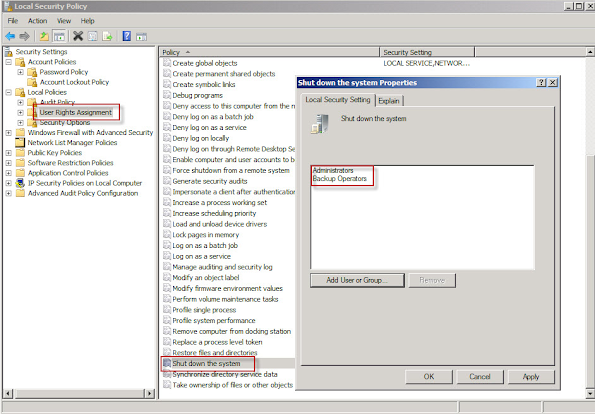Unexplained RDS server reboots.
Unexplained RDS server reboots.
In the system log the following entry exists, process C:\Windows\system32\SystemSettingsAdminFlows.exe has initiated the power off.
SystemSettingsAdminFlows.exe is a legitimate window executable and part of the operating system. Although confusing at first, the error message provides all the clues. Many users in forums (and perhaps you have too) have sifted and looked through logs to find which service may be causing the reboots and of course checking scheduled tasks makes sense as well as looking if updates are causing the restarts.
This event could also occur, particularly on an RDS server, by a user who may or may not have administrator access to the local server triggering the restart.
New users, or users unfamiliar with the disconnect process, may shutdown the server by merely using the standard method for shutting down the system. The entry, "process C:\Windows\system32\SystemSettingsAdminFlows.exe has initiated the power off", will be found in the server's logs in such cases.
A method to fix the issue and to prevent users from accidently shutting down the RDS server is to remove or hide the option form the Windows Start button. the easiest and fasted method is to use local security policy of the server. If your environment has multiple servers, then add t o a GPO.
Hiding the entries “Shut down” and “Restart” in the Start Menu:
- Open the Local Group Policy Editor: Start -> Run -> Enter gpedit.msc
- Move to User Configuration/ Administrative Templates/ Start Menu and Taskbar
- Enable “Remove and Prevent access to the Shut Down from Start Menu”
Please share.